Linux — Changing the Keyboard Layout
If your particular lab environment doesn’t have the below icons or settings it’s likely the lab is running a different version of linux. The keyboard input settings will generally be available in the Keyboard Settings.
Step 1
Look for the language selector in the upper right corner of the screen. Click the arrow and choose your desired language. If you do not see your language listed, or the selection icon is not present, proceed to step 2.

Step 2
Click the username or the down arrow in the very upper right corner of the screen.

Step 3
Select either the text System Settings or click the tools icon.

Step 4
Select the Keyboard settings icon.

Step 5
Select the Input Sources link at the bottom of the window.
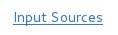
Step 6
Press the plus (+) button under Input Sources.
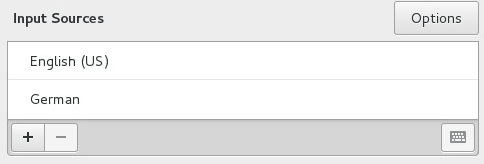
Step 7
Select the language from the list, and then select your specific locale. Make sure that the selection matches the value you selected when you initialized the lab.
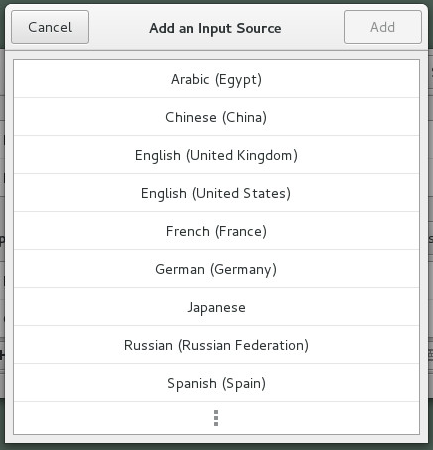
Step 8
Once your language has been selected, click Add.

Step 9
Close the keyboard configuration window and repeat step 1 to choose your selected language.
