Windows — Changing the Keyboard Layout
If your particular lab environment doesn’t have the below icons or settings it’s likely the lab is running a different version of Windows. In previous versions of Windows the keyboard layouts can be selected by visiting the Control Panel and looking in the Language settings.
Step 1
Determine if you see a button in the bottom right corner of the desktop that reads ENG. If so, click this button and change it to your previously selected language. If it is not listed, or you do not see the language selection button, go to step 2.

Step 2
Press the notification bubble in the bottom right corner of the screen.

Step 3
Select All Settings.
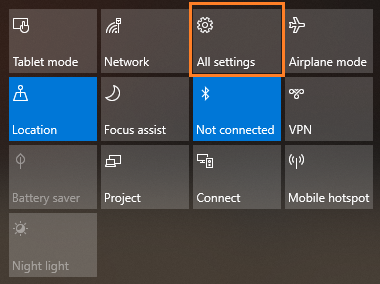
Step 4
Select Time & Language.
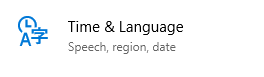
Step 5
Select Region & Language from the left menu.

Step 6
Click Add a language.

Step 7
Select your language from the given list. Make sure that it matches the keyboard layout you selected when starting the lab.
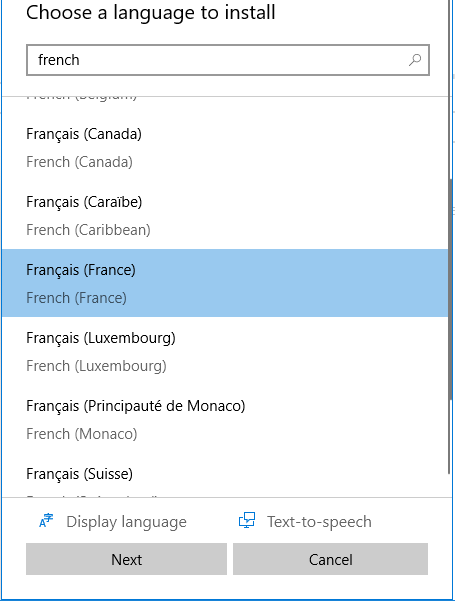
Step 8
Press Next.
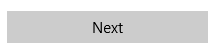
Step 9
Uncheck Set as my windows display language if it was checked already.

Step 10
Click Install.
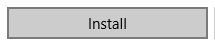
Step 11
After the install completes, click your chosen language and use the up arrow to move it to the top position in the list. You may need to re-open any apps while the old keyboard was selected, or you may use the language selection button in the bottom right.
